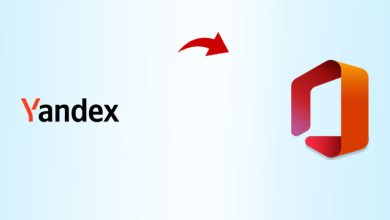Outlook not Showing all Emails in Inbox | Comprehensive Guide 2021
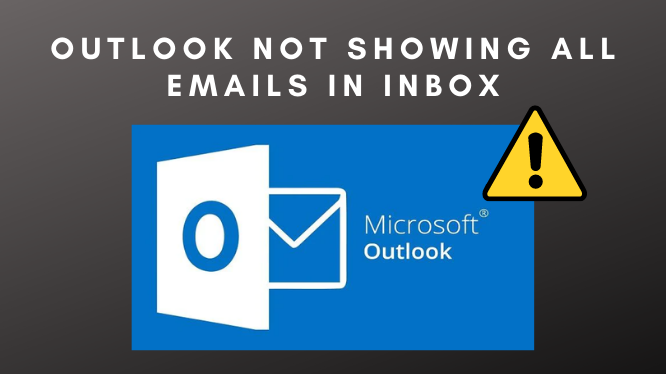
Looking for the solution Outlook not showing emails in inbox? Most Email client users receive hundreds of emails to their Outlook application, and these emails are stored in a mailbox. But in some cases, Outlook doesn’t show mails under the mailbox. It is not a big issue, probably this issue is faced by most of the users.
In this post, we will discuss all the issues associated with”Outlook not Showing all Emails in Inbox” and try to fix it. Let’s Explore the common reasons behind such issues:
Unstable internet connectivity: If the internet connection is not stable then emails won’t sync to the mailbox, and you won’t be able to check out the mail.
Power cut: Sudden power cut can cause damage to PST files and doesn’t allow emails to get downloaded. It can be the reason that Outlook 2016 is not showing emails in the inbox.
Oversized PST files: Always try to maintain PST files in a healthy state. Whenever a PST file exceeds its size limit, the possibility of them getting corrupted or getting deleted is increased exponentially.
Outlook Folder View Settings: Checkout the filter setting in Outlook and turn-off view settings, so that users would be able to check out mails.
Outlook 2016 not Showing Emails in Inbox- Effective Way to Fix:
Here are the instructions to resolve the issue of Outlook not showing messages in the inbox- Are you getting trouble while receiving your emails in the inbox. Try these tricks If you are using Outlook 2016, 2013, and 2019. Just follow the tricks mentioned below:
- Use Send/Receive option:
Once in a while, Outlook emails stay non-synchronized because of abrupt loss of power supply or internet connection. In that case, Outlook 2016 does not showing emails in inbox then users can use the Send/Receive tab available at the top side of Microsoft Outlook.
- Move to “File tab” on the ribbon bar.
- Select Advanced option.
- Now choose the Send/Receive option.
After this get unsynchronized messages in Outlook. This process consumes some time to refresh your emails.
- Manage work-space in Outlook Mailbox:
Most of the time, the Mailbox is filled with unnecessary emails and it might be the case that there is no storage space available. If so, then try to delete or archive unnecessary emails from Outlook.
Else, you can use the Microsoft mailbox cleanup tool available in Outlook. Move to File Tab >> Tools >> Mailbox Cleanup location. You can compact mail-box size with these available options:
- View Mailbox Size
- Find items older than
- Find items larger than
- View Deleted Items Size
- Empty Deleted Items folder
- View Conflicts Size
- Empty Conflicts
When you made the changes with Mail-box. Then use the Send/Receive option and search out for the missing emails.
- Check default View Settings:
If you have already applied the above tricks and still Outlook not showing older emails, then checkout the default View Settings of the Outlook folder. Follow the steps listed below to check out the filter settings.
- Launch Outlook application.
- On the ribbon bar checkout the “view-tab”.
- Under the “View tab“, check the option Current View and then tab on Customise Current View.
- Check out the Outlook Mailbox.
- Go to the Filter section and remove all the filters which were applied earlier.
- Go to the Outlook inbox folder, click on the Send/Receive option and check if all the missing emails are back in the folder again or not.
- Move to Outlook inbox folder, select Send/Receive option, and refresh mailbox.
- Outlook PST files corruption:
Whenever the PST file gets corrupted you won’t be able to access a particular file. Thus, it would not show any message in the mailbox. In that case, you can utilize the Microsoft recovery tool, i.e., Scanpst.exe. But this software has limited features.
If you can’t able to recover your PST file with the Microsoft recovery tool. Then there is only a single option left to the user to go with a third-party application tool. And we displayed to you the most efficient tool available in the market is the SysTools Expert recommended PST Repair Wizard, which is capable of resolving corrupted PST files.
Why Choose Automated Procedure for PST Recovery:
This automated procedure tool is multi-tasking software and is capable of fixing any issue related to PST. You can recover permanently deleted data with this tool. Moreover, this software allows you to preview deleted items in red color in the preview panel. You can recover your corrupted PST files in their original format with proper read and unread mails counts.
So There You Have It:
“Outlook not showing all emails in inbox” is not a big issue. Users can easily fix it. We have discussed four different reasons why Outlook is not showing older emails and their solutions to recover it. And if a user isn’t able to restore his data manually or has PST-related issues then we suggest you the best-automated tool to recover your corrupted PST files.
Also Read: 6 Unique features of iBeacon app development