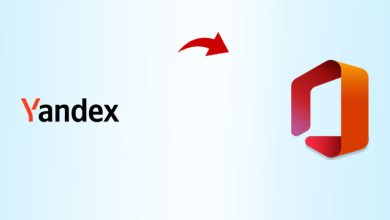Migrate PST to Office 365 – Detailed Migration Solution
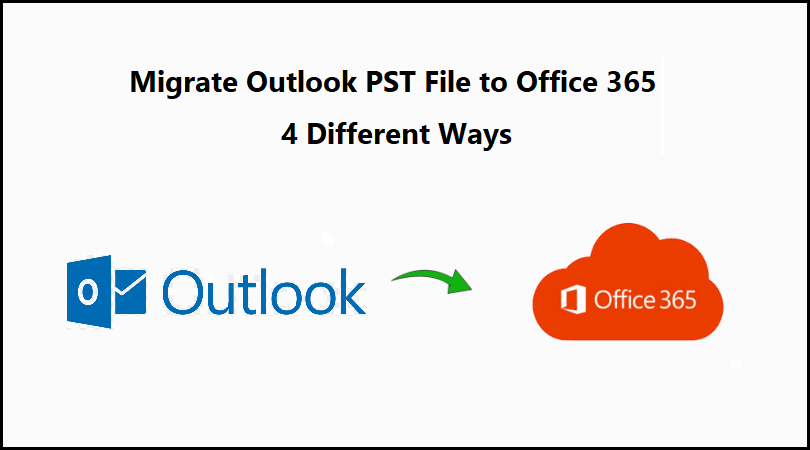
Summary: In this article, we have discussed manual methods to migrate PST to Office 365. Moreover, we have explained a suitable solution to perform this operation hassle-free.
Several users and organizations are moving towards Office 365. Are you one of them who wants to import PST to Office 365? As it provides various benefits of moving to Office 365. Which includes 100% security. Office 365 is compliant with most of the international security standards like GDPR, HITECH, HIPAA.
There might be several reasons, but the goal is the same to improve working efficiency and provide better outcomes. Many users try to find a solution and depending on their understanding level related to the migration process, some of them get success.
But few users are still not able to crack this migration process after putting a lot of effort into it.
So, in this article, we have discussed some manual methods and a professional method to migrate PST to Office 365 without having any data loss.
Before going straight into the migrating methods, let’s understand how migrating to Office 365 can be a better option.
Should You Choose to Import PST to Office 365?
Shifting to Office 365 cloud platform which is a single location from which you can access and share files easily. It maintains data integrity and eliminates data redundancy and duplicity. You can store and share larger files.
It is a productivity suite called Office 365 suite that includes SharePoint, Teams, OneDrive etc. In short, you get all facilities under an umbrella without any hassle. By Migrating to Office 365, you can access all your files from any remote access location at any time.
How You Can Migrate PST to Office 365 Manually
You can use these methods to move your PST files.
- Direct Import method
- By using Network Upload
- Drive Shipping
- Direct Import PST to Office 365
In the “Direct Import” solution, you can transfer your PST file to Office 365. Follow the steps to shift your files to Office 365.
– Select “Files” located at the top left corner and then press Open & export.
– On press Open & export wizard, select “Import from another program or file”.
– Then, browse and select Outlook PST files to import.
- Drive Shipping
Using this method, you can import PST to Office 365 by transferring your files to an encrypted hard drive. And then shipping that drives physically to Microsoft, for every 1GB data file it costs $2, and you also have to pay the shipping charges. Once that data is validated by Microsoft. Then, Microsoft uploads data on the temporary Azure cloud. From there using Office 365 import service all mailbox data files get uploaded in your Office 365.
- By using Network Upload Method
With the help of this method, you can store PST files in a temporary Azure Storage location over the network by using the PowerShell commands which are required to upload them and then in the second stage you have to use Office 365 Import service to transfer PST files to Office 365 mailboxes.
Automated Solution for PST to Office 365 Migration
Using Office 365 Import Tool, the admin or a user can move more than a single PST file/folder to O365.
Follow the steps properly to migrate PST to Office 365
Step1: On your local system download and launch the tool.

Step2: Tick mark the “is Office 365 admin” check box. Type the credentials and press the “Login” button.
https://www.systoolsgroup.com/img/how-it-work/office-365/import/imp_1.png
Step3: Select “Add files” and browse the folder which contains PST files.

Step4: Paths of all PST files get listed on-screen with their Office 365 IDs. Select the PST files to import and then, press the Next button.

Step5: Choose the items in category and apply date filters if required.

Users can use the “Incremental import” option. To avoid multiple uploads of a single PST file in Office 365.
Step6: After applying all the filters, select the “Import” button. And the process begins.

Step7: A CSV report will be shown with the success and failure count after successful completion.
Proactive Features of This Migration Tool to Import PST Files
This tool provides several different features to import PST to Office 365.
- Using the Admin Credentials, you can upload multiple PST files into different Office 365 accounts.
- Provides the feature called “Include folders” to move specific folders during the migration.
- It Can import PST files to Shared mailbox Office 365 from Admin Account.
- It supports all Windows OS and all versions of Microsoft Outlook.
- This tool is capable to perform “Incremental Import” from the same PST file after the attempt.
- Enables Smart-Range date filter to transfer selective data from PST files.
- It migrates complete PST files , including emails, contacts, notes, calendars, and Tasks.
Conclusion
There are several users who want to migrate PST to Office 365. Importing PST files from multiple accounts becomes a very tough job to perform and PST files are fragile, so user must handle these PST files carefully. So, in this article, we have discussed some manual and professional methods to execute this process without having any data loss.
Also Read: Learn to Repair PST File Without Scanpst Conveniently