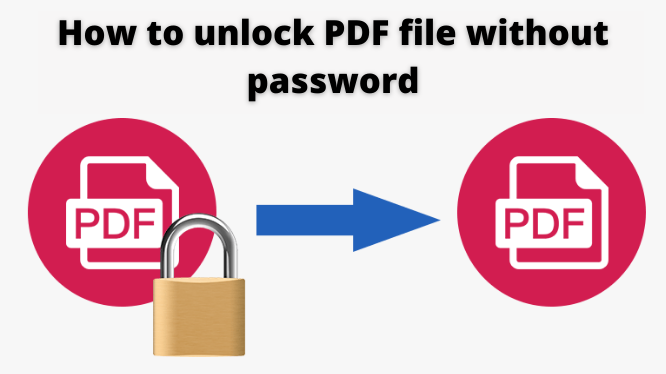This blog post introduces some simple methods how to unlock PDF file without password. Read and learn how various methods can be used to unlock PDF files without passwords.
PDF is the most widely used document among users. The PDF can be secured either with passwords or with restrictions. Security is added to protect the document from others.
However, there are many cases when users want to Unlock PDF files without a password. Hence, we have discussed some simple solutions to remove such types of security. So stay tuned till the end to Unlock the Adobe PDF file without a password.
How to Unlock PDF File without Password – Manual Method
Method 1. Unlock Password Protected PDF using Chrome
Google Chrome has a built-in PDF reader function that can be used to open and view PDF files. Also, this web browser can be used to unlock PDF without a password on any Windows or Mac operating system. Users do not need to install any additional application or software to perform this task. However, before using this technique, users must be aware of two things.
- A single PDF file can be used at the same time
- PDF print option must be activated
Steps to Unlock password-protected PDF without password
- Open the PDF document with Google Chrome.
- Click the Print button on the left.
- Now click on the Change button that is located under the target.
- In the Local Destination section, click the Save as PDF option.
- Now click the Save button, choose the destination location and enter the resulting file name.
Method 2. How to Unlock Protected PDF in Adobe Acrobat Reader DC
You cannot unlock an Adobe PDF document using Adobe Reader DC. You need the full version of the Acrobat program to carry out the process. However, you can use Acrobat DC to verify the nature of security in the following ways:
- Open the file in Adobe Acrobat Reader DC
- Go to File >> Properties
- Click the Security tab
- View all permissions under Document Restrictions Summary
- Steps to Unsafe PDF Using Adobe Acrobat Pro
- Open the PDF file and click the lock icon.
- Select “Permission Details” click the “Security Methods” menu and select “No Security”.
- Enter the authorization password to unsecure a PDF file
- Now save the file in any location
How to Unlock PDF File without Password – Automated Method
Since there are many online solutions to unprotect secured PDF documents, it becomes very difficult for the user to choose the best one. While manual methods take a lot of time to unlock. Therefore, it is better to use a Top Rated PDF Restriction Remover Software to remove PDF restrictions.
With this software, user-protected PDF can be unlocked without a password. In addition, all restrictions such as copying, printing, editing, commenting, signing, etc. can easily be lifted. The software is available for both Windows and Mac users. In addition, there is no limit to the size of the unsecured PDF document.
Method to Use the PDF Restriction Remover Software
Step 1. Launch & Run the Software
Step 2. Click on the Add File or Add folder Option to insert PDF File
Step 3. Choose the Save or Print option as per your requirement
Step 4. Select destination folder & hit the Unlock Button to Unlock PDF
Step 5. At the Last, the tool displays process completed
Conclusion
In this article, we have discussed different solutions for how to unlock PDF file without password. We’ve also covered the manual and automated solutions for this. Users can choose any method to unlock secured PDF documents.
Also Read: How to Migrate PST to Office 365 Detailed Migration Solution