How to Migrate Teams Data to a New Tenant Conveniently
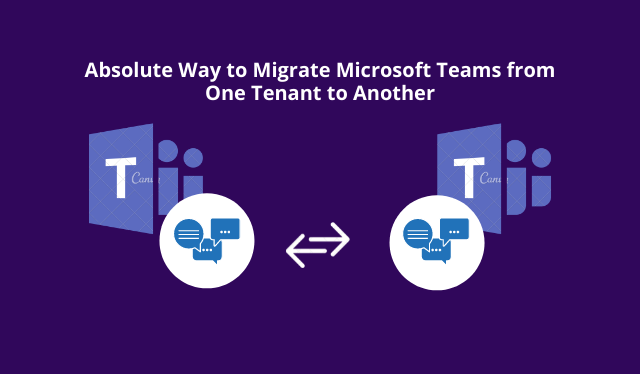
Summary: Many organizations are searching for a solution to migrate teams data to a new tenant. So, now in this article, we are going to explain the solution for this teams migration process.
User Query: I’m currently on a project doing a tenant-to-tenant Office 365 migration. Is there some software that supports migrating Microsoft Teams? Or do you have any suggestions on how we can migrate our Microsoft Teams data to a new account? If there is an alternative solution, I’m ready to put in that effort. Anything helpful would be much appreciated.
As we have gone through the query, in which this user want to move their teams data. Like this query, there are multiple users queries that we see daily. And none of them was able to find a perfect and working solution to move teams data to a new tenant.
So, using a professional tool, we will explain the process to execute this operation conveniently without losing any data.
Situations Under Which Users Required to Move Teams Data to a New Tenant
Depending on the several scenarios under which users migrate their teams data to a new account. We have pointed out some of the most common team migration situations.
- Brand Conversion
When a firm changes its entire brand to a new one which includes Brand name, logo. There can be various different reasons behind the conversion. In that case, it is required to transfer Teams data to a new tenant.
- Acquisition
When Company A acquires Company B. In that case, firms keep all Teams data in one place to collaborate easily with both the organizations from one location.
- Merger
Nowadays, we see that several companies are merging. During this merger, members of organizations tries shift their data to a new tenant to maintain their teams data and communicate easily.
Advanced and Reliable Way to Move Teams Data to a New Tenant
Several organizations are searching for a manual solution, but as of now, Microsoft doesn’t provide any solution or tool to execute the task. And it is difficult to do. So, to move teams data conveniently without losing any data then, the user should opt for the most dependable Microsoft Teams Migration Tool.
- Download and launch the tool. For source and destination select office 365 as option.
- Then, choose Teams, Teams Creation and Channel Creation in Workload Selection. Users can even select Channel messages and files as required.

- Next, write the admin email and Application ID of the source tenant, then press on “Validate” to associated permissions. After Teams permissions are validated, select the “Next” button.

- Next, mention the admin email and Application ID of the destination tenant and then press “validate” to validate all permission.

- In Resource tab>> Users Screen, there are several ways available to add users from source tenant that needs to be migrated. Like (Fetch User, Import Users, Download Template).

- Map source users email IDs with the destination user’s emails IDs by typing destination email. After that, validate permissions by clicking on validate button.

- Now, navigate to Resource Tab> Teams screen, using Fetch User, Import Users, Download Template. Users can add teams from the source account that has to migrate.

Note- It is necessary to validate Users in the case of Team Migration.
- Then, the user needs to map the destination team with the sourcing team. To do this select Create Team.

- After that, validate permissions by clicking on validate button.

- After getting successful validations, select the Start Migration to begin the process to move teams data to a new tenant.

Advanced Migration Options
This tool enables the re-run option to begin the migration process again.
- Retry Failed Items: Migrate the data which has not got migrated during the first attempt.
- Re-Run Migration: In case, it does not migrate properly then, it is used to execute the entire process of migration again.
- Delta Migration: To move the recent data that has arrived during the migration process.
Conclusion
In this informative article, we have discussed the solution to migrate teams data to a new tenant. Moreover, we have gone through the user query to understand the issue faced by users, and we have mentioned the reason behind teams migration. With that, we have explained the advanced solution to for this process.
Also Read : Migrate PST to Office 365 – Detailed Migration Solution


