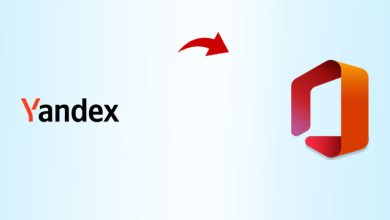How to Keep Your MacBook Up-to-date?

Apple macs are productive they are stable & quite fast the hardware of the MacBook & the way it synced with the MacOS is played very important roles to make everything smoother if you’re an apple mac users you might have noticed the apple released MacOS update which is notified the user on the right corner of the display these updates are to improve the performance of the apps, hardware optimization & very important the security of the device. Generally, it is recommended to install all the updates you get notified of.
After each update, the MacOS updates from the old version to the newer version for any reason if you are unable to update the MacOS you can check with the MacBook repair center if the possible reason can be updated is turned off or the device is too for the update. Also when you skip update for a long time apple do not allow you to update this issue can be easily fixed by just reinstalling the latest compatible MacOS using a USB drive. It’s always good to check the compatible MacOS before installing.
How to check updates:
If you are using new MacOS devices you will generally get the update notification each time the update is released but in case if your updates are “Turned Off” or you are using an old version of MacOS. In case of turned off updated you will need to click on “About this Mac” you will see a window open with all the information related to Mac then click on “Software Update” which will open the update page from the app store where you can select the updates and proceed for download. In case you are using an old operating system you need to get in touch with MacBook repair technicians who upgrade it offline using a USB drive.
Storage:
Although its good to keep your device updated before you update, you should check how much free space your machine has if your device as MacOS update size is huge the latest Catalina update size is 12.5GB hence if you are using an old MacBook with 128GB storage its good consider the update size before your proceed as once updated there is no way going back and you may need to contact apple repair center where they can perform a clean installation using a USB drive.
Backup Data:
The data is a crucial part of any laptop or MacBook whenever you are planning to update it’s a good practice to take a time machine backup in an external drive as while doing an update there are many factors that can make your device crash and all data will be on risk. Apart from this also check if the updates you will install must support your current apps as there are high chances that the new MacOS may not support the apps you have and you may need to purchase that app again. Never install any beta version one should wait at least 3-4 months once the beta version is released.
MacOS Update Stuck:
Before you process any update make sure all the apps you are using are closed, and data backup is done. There are instances when the MacOS update gets stuck and does not move further in this case situation first try to use an alternative internet connection also never update your mac on public or cafe wifi are they are slow and updates can take a long time. We have encountered that in the 15-inch touch bar MacBook many a time update won’t install and an error comes as server not available in this case before you visit the apple store try to install using a wired connection for that you will an accessory called USB C type to LAN where one part you can connect to the mac and another one to the LAN cable.
Online Recovery:
Apple’s online restore tool is quite easy and comes in handy when the update is stuck or the device is stuck on the apple logo. One can access online recovery using the CMD+R key which will open a window that will allow you to recover the device from crash remember this process will erase all the data from your device but you can restore it using the time machine backup if you have one. Never try to force the shutdown of your device if the update is in progress it can lead to data loss the best time to upgrade any MacOS is at night when you are generally not using your device before you start updating make sure the battery has 80% and above with a high-speed internet connection.
If you like this article do follow us on twitter & Instagram for informative articles related to apple devices & macOS. Stay tuned for more informative post like this.