Remove VBA Password from XLSM File – Proven Solutions
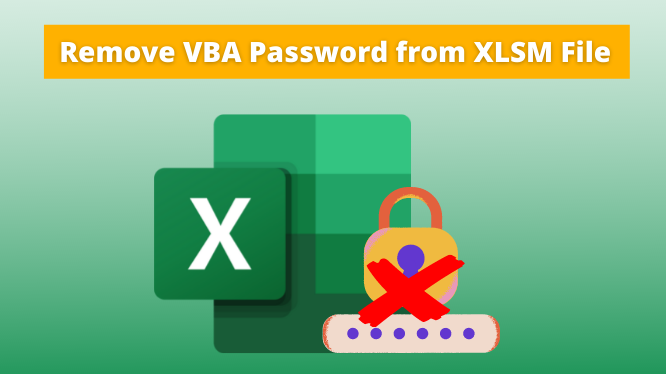
Are you searching for how to remove VBA password from XLSM file? If yes? Then you are at the right place. Here in this blog, we will make the user’s problem easy by describing all possible methods to remove the VBA password. So, stay tuned till the end. First, we will take a look at what is VBA file in the next paragraph.
Remove VBA Password from XLSM File – Automated Approach
The reliable method to remove the VBA password from the XLSM Files is the Top-Notch Excel VBA Password Remover Software. This software is very safe and secure for users. In the upcoming paragraph, we are going to describe the proper working of the software.
Working of the Software – Quick Guide
Step 1. Download and Run the Software on your PC.

Step 2. Then, add the files protected from the password by clicking on the Add file/ Add folder option.

Step 3. After that, Select files and click on the Open button.

Step 4. If for any reason you take the file that you do not want, then you can remove it by clicking on the Remove button.

Step 5. After that Click on the Reset Button.

Step 6. Then at the end, this software will display the message “Reset Process Completed Successfully”.

Some of the Top Features of this Automated Software
- Capable to remove passwords from both single and multiple VBA files.
- This software can delete old password automatically and generates a new password.
- This software is also capable with Windows OS and MS Office.
- Able to reset password from different types of Macros format like .xltm, .xlsb, .dotm, .docm etc.
- This software has a feature to generate progress reports.
- Users cab=n also reset the password of any specified length the user wants.
The all above are the top features of this software. I hope you will understand that this software is very much capable to remove VBA password from XLSM file. Hence, if you don’t like this approach then you can go through the manual method explained below.
Remove VBA Password from XLSM file – Manual Method
Now here we have mentioned the two types of manual solutions let’s have a look.
Solution #1. Remove VBA Password from XLSM File using Hex Editor
- Open the Hex Editor and create a new XLSM File.
- Then set a password to the VBA filed by pressing the “Alt + F11” keys together.
- Save the file and click on the Exit button.
- After that, open that file you created new.
- Now, copy the line starting with CMG=…, DPB=…, And GC=…
- After copying the above line. Open that file for which you want to remove the VBA password and paste these lines into that file.
- Then save the file and click on the “Exit” button.
- At the final step, open the XLSM file where you want to see the VBA code and enter the password.
Solution #2. Remove VBA Password from XLSM file using Workbook Method
- Open the Workbook all the password-protected sheets are saved.
- Tap on the “Alt + F11” keys together to verify all the sheets.
- Now, type Insert-Module and Paste the code.
- After that, exit the VB Editor and go to the workbook from which you want to remove the password.
- In the end, type the “Tools-Macro-Macros” and do double-click on the Password remover.
These are the two manual solutions we have mentioned to unlock the XLSM file VBA password. But from my side, you have to go with an automated solution because these manual solutions are too time-consuming and need the technical background for that.
Conclusion
In the following write-up, we have explained how to remove VBA password from XLSM file. We have also mentioned both manual and automated solutions to fix this user query. You can learn and find the best solution as per your needs.
Also Read: How to Unlock PDF File without Password easily.


